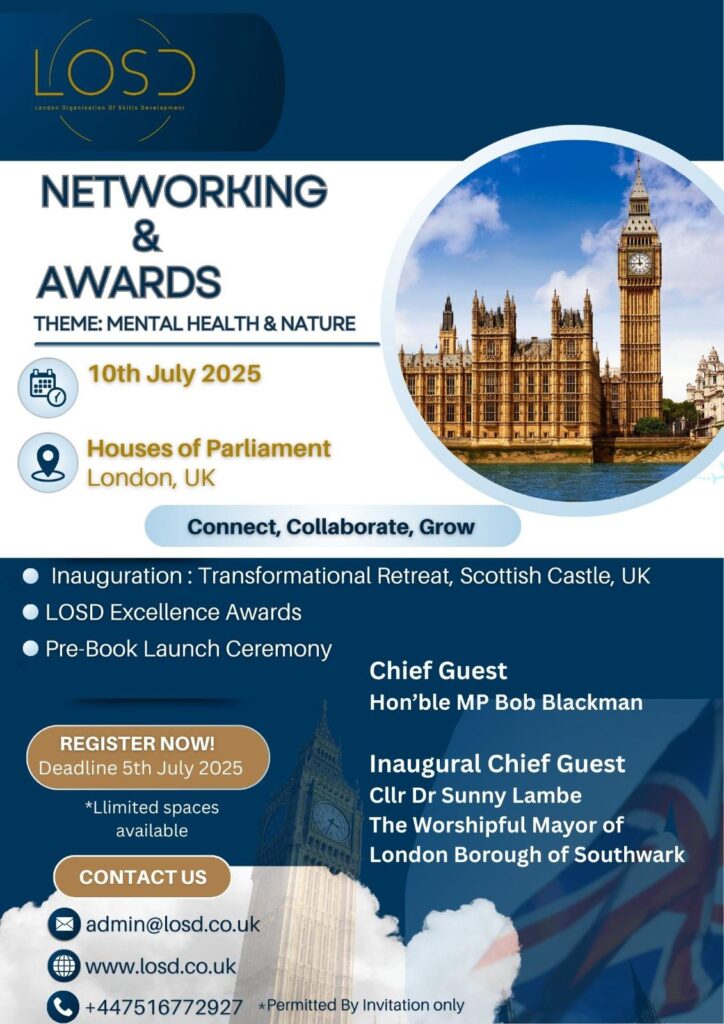If You Have Any Questions You Can Text Us 24/7
Take the First Step
Welcome to our contact page! We're excited that you're ready to take the first step towards connecting with us. we're here to help. Feel free to reach out using the contact information provided below or by filling out the contact form.
Forward Thinking
Actionable Content
Forward Thinking
Email: admin@losd.co.uk
Telephone/ WhatsApp:
+447516772927
Didn't find the answer?
FAQ
Purchases & Events
General
To create an account, click on the "Log In" or "Register" button on the homepage. Fill in the required information such as your name, email address, and password, then follow the prompts to complete the registration process.
Once logged in, navigate to your profile section and select "Settings" to access a list of options for updating your details.
To update your password, locate the top bar (header) where you'll find the login/profile option. Click on it to be redirected to the login page or popup. Within this interface, you'll find an option to reset your password. Click on it and then follow the on-screen instructions to complete the process.
If you encounter technical issues while using our website, please reach out to our technical support team. Describe the problem you're facing in detail, including any error messages, and we'll work to resolve the issue promptly.
Yes, you can access your courses on multiple devices such as laptops, tablets, and smartphones. Simply log in to your account on the device of your choice to access your purchased courses.
1. Visit our website: Go to www.losd.co.uk
2. Browse Events: View the list of upcoming LOSD events and find the event you are interested in.
3. Select Event: Click on the event to view details and registration options.
4. Register: Look for the "Register" or "Sign Up" button and click on it.
5. Fill Information: Complete the registration form with the details required. Ensure all information is accurate.
6. Payment (if applicable): If a registration fee is required then proceed with the payment process using the provided secure payment gateway.
7. Confirmation: Upon successful registration, you will receive a confirmation email with event details and a confirmation number.
"
Remember, events have availability, so it is recommended to register early to secure your spot!
If you encounter any issues during the registration process or have further inquiries, please contact our support team on admin@losd.ac.uk.
"
At LOSD we strive to offer convenient payment methods. We currently accept the following payment options:
1. Credit/Debit Cards: We accept major credit and debit cards, including Visa, Mastercard and American Express. Ensure your card is enabled for online transactions.
2. Bank Transfers: We offer bank transfer options using ‘Wise’ available for different countries.
3. PayPal: You can use your PayPal account for secure payments. Select the PayPal option during the checkout process and follow the prompts to complete the transaction.
"
Please note that the available payment methods may vary depending on the event. If you have any questions or require assistance regarding payment options for a particular event, feel free to email admin@LOSDevents.com for clarification and guidance.
"
Accessing LOSD virtual events is convenient and straightforward. Here's a step-by-step guide:
1.Registration: Register for the virtual event through our website www.losd.co.uk following the steps outlined in the event registration process.
2. Confirmation Email: After successful registration, you will receive a confirmation email. This email contains important details, including the event date, time, and access instructions.
3. Access Link: Prior to the event, you will receive another email containing a unique access link or URL. This link is your gateway to the virtual event.
4. Test Connection (if required): Some events may recommend testing your connection or system compatibility beforehand. Ensure your internet connection and devices meet the recommended requirements.
5. Joining the Event: On the day of the event, click on the provided access link at the specified time. This will direct you to the LOSD virtual event platform.
6. Engage and Participate: Upon entering the virtual event platform, you will have access to various features such as live streams, chat rooms, Q&A sessions, and more. Engage with the content and participate in discussions as per the event schedule.
"If you encounter any technical issues or have questions about accessing the virtual event, please contact our support team at admin@LOSDevents.com for immediate assistance."
Locating your purchased courses is simple and can be done through our platform. Follow these steps:
1. Login: Visit our website and log in to your account using the credentials you used during the purchase.
2. Navigate to "Profile": Once logged in, look for a section labeled as "Profile". This section should contain your account details and purchase history.
3. Access Purchased Courses: Within the "Profile" section, there should be a subsection specifically dedicated to your purchased courses or a list of your transactions.
4. Course Library or Dashboard: Click on the link or tab that leads to your course library or dashboard. This area will display all the courses you have purchased.
5. Start Learning: From the list of purchased courses, you can select the one you wish to access. Click on the course title or associated link to begin learning.
"If you encounter any difficulties in locating your purchased courses or have further inquiries, please contact our support team at admin@LOSDevents.com for prompt assistance and guidance."
We understand that technical difficulties can arise unexpectedly. If you experience any technical issues during a live event, here's what you can do:
1. Check Your Internet Connection: Ensure that your internet connection is stable. If possible, switch to a wired connection for better stability.
2. Refresh or Restart: Refresh the page or restart the application or browser you're using to access the event. Sometimes, a simple refresh can resolve minor issues.
3. Check System Compatibility: Verify that your device and browser meet the event's technical requirements. Some events might have specific system or browser requirements for optimal performance.
4. Contact Support: If the issue persists, reach out to our technical support team immediately. You can typically find a support contact within the event platform or on our website. Provide them with details about the problem you're facing, including any error messages you have received.
5. Alternative Access: Occasionally, the event might have multiple access points. If one method isn't working, try an alternative access link or method provided in the event communication.
6. Recorded Sessions: In some cases, recorded sessions might be available after the live event. If you're unable to resolve the technical issue during the live event, you might have access to recordings afterward.
"Our technical support team is dedicated to assisting you promptly. Feel free to contact them at admin@LOSDevents.com for immediate technical assistance during the event."